Introduction
Google Chrome is one of the premier tools of the internet, with many jobs relying on its usability. It is currently the number one search on Internet Explorer and is used by millions every day due to its simplistic design and effective browsing. However, one of the most overlooked qualities of Google Chrome is its ability to help users utilize the application without ever leaving web browser. Since there are hundreds of functions to utilize in Chrome, it’s important to have user help that guides the user in a swift and effective way; this means the user is able to get help and quickly return to the previous task. The Help achieves this through its design, usability, and style.
The Help Center opens to its own fully integrated web page, where it greets users with popular problems in a quick-search catalogue format; and it has a search bar where users can type in problems beyond the common or simple ones found in the catalogue. The page has a link to a help forum, where users discuss different solutions to known problems and answers to new problems, as well as video links to educate Chrome users, ranging from novice to expert. The Help Center covers most problems a user might come across and has a solution for them, making it extremely effective. The only negative for Chrome’s Help Center is the difficulty in finding it the first time. Obviously the user could search for it on the internet, but finding it naturally is not intuitive.
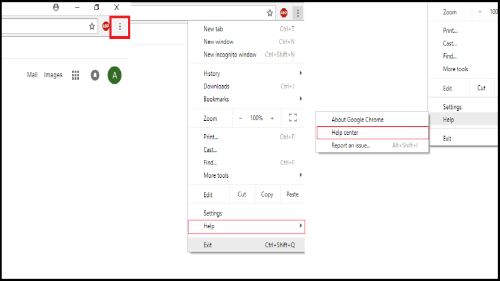
Figure 1
As Figure 1 shows, the user must first find the menu, then find the “Help” tab in the drop down options. Once the user places the cursor over “Help”, they will click “Help center”. Even though it is only a three step process, finding the Help Center could be difficult for first time users without previous experience.
Design
What good is user help unless it actually helps the user? Google Chrome’s Help Center is designed to answer the majority of problems with the user put first and foremost, giving an experience that is user-centered and task-based.
User-Centered
User-centered is how well the help meets users’ needs. This is best done by going through one significant step at a time. One example of how Chrome’s Help Center is user-centered is its instructions on how to “Download a file”.
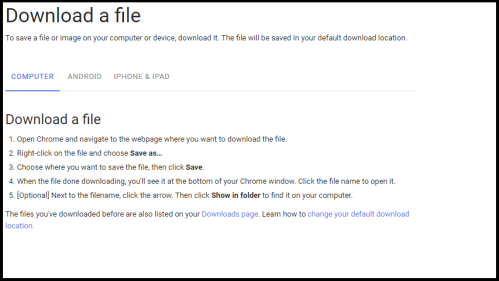
Figure 2
The instructions are presented in a manageable size that produce meaningful results with each step. This is essential to meeting a user’s needs as it solves problems fast and keeps time spent in the help to a minimum. In Figure 2, the help tells the user where to begin, how to accomplish a task, what to do after the task is complete, gives an extra step just in case the user may have needed it, and provides helpful links. This is everything user-centered help needs to be and Chrome’s Help Center replicates this style throughout all help pages.
Task-Based
Task-based help is how well the help stays on a particular task, how easy it is for the user to access the needed help, and that the help focuses on what the user can do rather than features of the system. From the “Download a file” example, it’s easy to see that the help stays on its task through every step without giving the user extra information. Finding the help is just as important and Chrome does a great job of making sure the help is readily available. The Help Center only presents topics that lead to specific user help instead of presenting the user with all of the help available. The Help Center further breaks the topics up into categories instead of listing every topic and having the user visually search through them. Figure 3 contains the two steps needed to find the “Download a file” help.
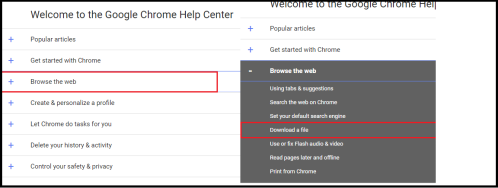
Figure 3
If the user is unaware of where to look for a particular topic, the Google Chrome Help search bar is always available. And searching for a topic is easy as seen in Figure 4.
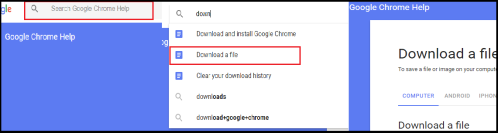
Figure 4
The user only has to begin typing in a topic where help is needed, and Google will give suggestions to fill in the rest. Once the user clicks on the help needed, Help Center directs to a page with that topic only. The Help Center is incredibly task-based thanks to its focus on one task at a time and the accessibility it presents in finding specific topics.
Usability
The Help enables users to find desired help quickly and efficiently by being easy to browse and use.
Easy to Browse
As stated earlier, the Help Center provides the user with useful and popular categories up front. When the problem isn’t available in the categories, the user can search and find any problem they may have. And if the problem isn’t found by the search bar, the Help Center provides a help forum where the issue can be discussed and hopefully resolved.
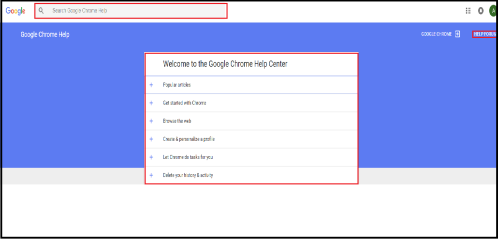
Figure 5
Easy to Use
Once the user finds the needed help, it is incredibly easy to use. All of the help provides step by step instruction for each problem, and it never gives unnecessary or useless steps. An unnecessary step can be considered anything that does not get the user closer to finding a resolution to the problem. Each step is numbered and each number has the user doing a significant task before moving onto the next one. The help sometimes provides extra or optional steps for the user to take their tasks further, as seen in Figure 5, but these are noted as optional.
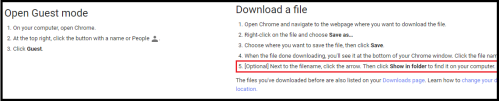
Figure 6
Style
The Help is an example of an effective writing style. It always ends with the problem resolved, is clear and concise, and uses visual aids when necessary.
Definitive End Result
Each help page is designed to solve a specific problem, and all help ends with the task completed. None of the pages leave a problem unresolved and the help always gives an idea of what to do next once the task is completed; for example, showing the user where to find a file they downloaded.
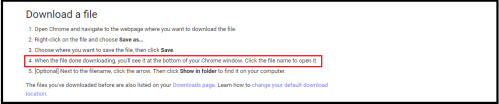
Figure 7
Concise and Consistent
The help is concise by always being direct and not containing any unnecessary words or steps. It is consistent by keeping all stylistic choices the same throughout all help pages. For example, bolded words are buttons that the user will click, so at first glance it is easy to know what to look for when solving a problem. Furthermore, the help always puts menu navigation in quotations so the user knows where to look but to not take action. Examples of concise steps and style choices can be seen in Figure 8.

Figure 8
Screenshots and Videos
The user help has links to videos that explain the basics of Chrome. Each help page has a link to a video in case the user needs a video guide; however, the videos are not embedded and the links can be easy to miss, as shown in Figure 9. The links send the user to a massive catalogue of video tutorials instead of their specific problem, but at least a video guide is available. There are no screenshots of steps, but the language is precise enough that screenshots aren’t necessary and would most likely get in the way.
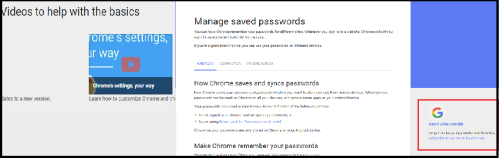
Figure 9
Conclusion
If there is a problem on Google Chrome, the Help Center will most likely provide the solution. Through its hundreds of help pages, tutorial videos, and forum, there will be an answer to the majority of issues that may arise. Each help page uses concise and consistent language that is clear for the user and guides them effectively through a solution’s steps. The help puts the user first and is always working towards staying on and completing tasks, ensuring the user won’t spend more time than necessary getting the help they need. As far as user help goes, Chrome’s Help Center does everything with the user in mind and should be the golden standard for all help guides that follow.
0 Responses to “Google Chrome’s Help Center”