There are a variety of web-based video chat applications that you can choose to employ for real-time internet conversations. FaceTime, Google Hangouts, AnyMeeting, TinyChat, and even Facebook have a version of video chat that users can download, buy, or stream easily. Skype, however, is one of the biggest names in this game, and their user help reflects the simple, streamlined approach this app uses to help you get the most out of their product. Skype’s use of visual instruction, simple menu help options, and minimalistic layout make it easy to troubleshoot the software and have video calls up and running in no time.
Skype’s user-centered help runs on two fronts: in-app prompts, and a web-based help database you can access through the software. I myself ran the gamut of glitches trying to re-install Skype on my own computer recently, and was impressed by the way the app handles user help. (You can find the web-based user help here: https://www.skype.com)
Criteria
The criteria in selecting the Skype app was geared towards the quality of the user experience:
- Is the user help able to assist individuals with varied technical skill levels?
- Is the user help effective by being clear, concise, consistent, and easy to access?
- Does the user help anticipate problems that the user may be likely to encounter?
- Does the user help feel personal and engaging without being overly technical or alternatively, overly informal?
With these criteria in mind, Skype demonstrates an excellent balance of combining intuitive troubleshooting options with simple instructions. The following sections will outline several potential problems that users might encounter with the software and how Skype employs good user help to provide a successful end result.
Potential Problem #1: Skype Keeps Crashing
If you have an outdated version of Skype on your device, odds are the app will crash repeatedly. I had just this problem, and Skype dutifully produced a pop-up text box in which to report issues with the software.
As my outdated Skype repeatedly flat-lined, a simple Problem Report box popped up:
The text box presents the spaces for a name, email, and comment describing the details of the problem. The shadowed examples in each box direct you to fill in your information correctly by using examples, and the simple process is easy for users of any skill level to complete while the clear, concise layout guides the user through the reporting process seamlessly.
Potential Problem #2: Getting Stuck in the (Re)Installation Process
To my knowledge, I’ve never encountered anyone during a conversation who’s said, “You know what, I got this app that just had the best installation process I’ve ever gone through!” Skype’s installation process was one of the simplest I’ve seen, though, so perhaps there is an off-chance this may happen in the future. Skype’s latest update is designed to cross over to virtually every mobile device there is, and their download webpage makes sure you can get the right version for your device:

The simple, clickable icons allow you to download whichever version of the software you need. Users of all ages and skill levels would have no trouble accessing the download, but the layout does not give a feeling of oversimplification. Once you have selected your device, there is another option to select a version for your operating system (Mac/PC/Linux) if the download page you opened does not match your OS automatically:
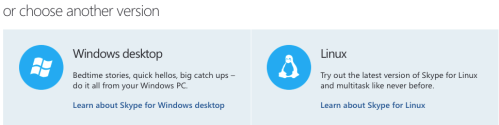
This is another example of the visually-driven nature of Skype’s user help—wherever possible, Skype tries to show not tell. You will avoid much of the frustration that usually happens when an installation process requires you to read instructions and then switch back to completing the installation process.
After downloading the file, a visual instruction “quick guide” page opens with instructions on how to finish the download. This instruction set maximizes the efficiency of the installation process by maintaining a simple, consistent instruction style. Again, users of any skill level can easily follow the instructions and the clear, concise layout lacks any visual clutter that would distract you from the installation process. Icons show what the process should look like, while short instructions direct you how to complete it:

In this case, the visual instructions are to be followed literally. All you need to do when the download is complete is drag the Skype icon into the Application folder as shown in the instructions. (I massively overcomplicated the process by not realizing you could literally drag and drop as shown below.)

Potential Problem #3: How do I Log In?
Forgetting your login and password is very easy, and Skype’s process for resetting a user password is like many other websites and apps you may encounter. The Skype password recovery goes a step beyond, however, and has three “forgot my password” scenarios since forgetting your password may not be the only reason you might not be able to log in. Once you select your problem, an email on record is presented, a login code is sent to that address, and you then input the code to log in to your account.

The user help for password recovery demonstrates the ability to anticipate problems: you are not limited to just one issue and Skype even incorporates the added safety feature of reporting that you think someone has hacked into your account. The help options do not assume your only problem would be forgetting your password, instead proactively anticipating more issues. Once you select a recovery option, you are also presented with an “I don’t have any of these [email addresses],” which allows you to continue working the login problem instead of dead-ending at this point if your on-file email address is incorrect.
Potential Problem #4: Where is the In-App Help?
The user help for this section is simple and efficient. Clicking on the “Help” button opens a pulldown of options you can choose from inside the app. This also highlights Skype’s ability to offer support for a variety of skill levels: if you want a simple “About” tutorial, there is one to read. If you’d rather go to an online support community and find your answer that way, you can. If you want to find support from the Skype webpage, that’s an option too. The specific help topics that Skype provides highlight the most likely things you would need help with:

Windows in-app help is similar to the Mac help window and offers step-by-step instructions on what each feature of the app does. This form of user help continues to demonstrate Skype’s proactive anticipation of potential issues users may have—even if it is simply for general orientation and not a specific software issue.
Conclusion: Help that Covers Your Problems
Skype’s user help options demonstrate a proactive, user-centered focus. The simplicity of its design, dedication to anticipating your needs, and in-depth resources make for a pleasant experience troubleshooting any glitches with this widely used app. Bottom line? If you need help, you can count on Skype to pull through!
0 Responses to “Excellent User Help: Skype’s Visual, Streamlined Approach”