In August 2014, I felt more or less like the narrator in Robert Frost’s “The Road Not Taken.” I stood at a crossroads facing two possible paths: one led to a doctorate and greater qualifications for a job in academia, while the other led to a business degree from UAH and a job close to home.
“And sorry I could not travel both
And be one traveler, long I stood
And looked down one as far as I could” (Frost, 2-4)
Not knowing what else to do, I enrolled in the English MA program at UAH, took business courses alongside the English ones, and began applying for Ph.D. programs – all of this until I could figure out which path was the one for me. During that academic year, one factor that weighed heavily on my decision was the Technical Writing Graduate Certificate, which I badly wanted to complete regardless of which path I chose.
To this day, one of my biggest regrets is that I didn’t have time to finish that certificate.
Technical writing offered me two advantages that year: 1) another qualification that would look good on my CV, and 2) a new skill to learn completely different from the ones I had already. The classes were a breath of fresh air: they added a new dimension to my academic life, they gave me a boost when I began working as a technical writer with a Huntsville contractor, and they made me ponder how to translate these skills back into my research focus. All of this, coupled with Dr. Weber’s infectious enthusiasm, made for a very enjoyable academic year.
By May 2015, I had decided definitely that I would begin doctoral studies at the University of Louisville that autumn. I had completed two tech writing courses, I still had a summer to work at my tech writing/editing position, and I had a plan that would keep me busy for the following four years. I was simultaneously excited and terrified, but I knew I had the skills to persevere. Just to name some of the things those two courses did for me:
- I wrote a book review in a format acceptable for publication, which helped me later in a doctoral summer project where I wrote four book reviews on works pertaining to a preferred research topic. (Even though I didn’t publish them, I know what it takes to write them.)
- I studied the beginnings of international communication, which came in handy when I began taking translation courses that counted toward another graduate certificate. I also compiled this information into a presentation for my first academic conference in 2015.
- I relearned basic editing skills that I’d learned years before and forgotten, which I applied to drafts of my seminar papers and my dissertation.
- I absorbed the basics of programs such as MadCap Flare and Adobe Captivate, which served as my introduction to the digital humanities, and (even though I used different programs) I later used the same skill set to make videos for an art history class.
It wasn’t until I was halfway through my degree that I realized just how much those tech writing courses had stuck. The skills had become second nature to me in the same way that speaking Spanish is second nature to me. It’s part of me, just as my completed dissertation is part of me.
Technical writing is something that will carry over into anything that you do. Part of being human is that we’re always learning and we must always be open to trying new things. Even though technical writers carry with them the stereotype that all they do is write task manuals, they do so much more than that. They work with a broad range of people, they write documentation for all employment such as universities, museums, and DOD companies; they incorporate their language skills; they learn the publishing market, etc. Technical writers are always in demand, and those of you working on the certificate will find jobs.
Now here I stand, September 2019, searching for jobs, and ready to apply those skills again. If I ever move back to Huntsville, then I may go back and finish that certificate. If I don’t ever get that chance, then I know that the classes I did take will stay with me into my new venture. To all of you in the English M.A. right now, I cannot recommend the certificate and those courses enough. Thank you, Dr. Weber, for aiding me in my path to my Ph.D.!
Have a wonderful school year all of you!
Erin S. O’Reilly
Graduate Student, 2014-2015
Department of English
P.S. Who wants to bet that I’ll find lots of places to improve and come back and edit this in 24 hours?


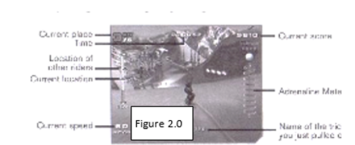
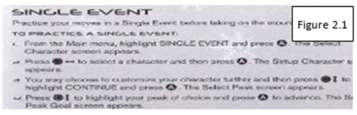
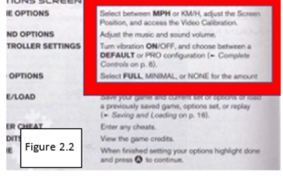

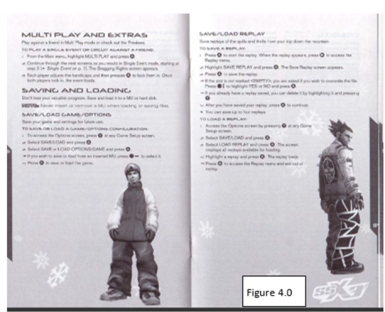


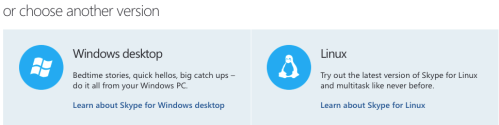




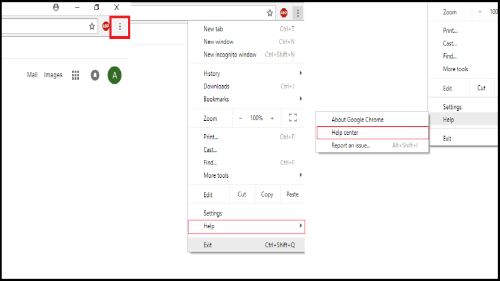
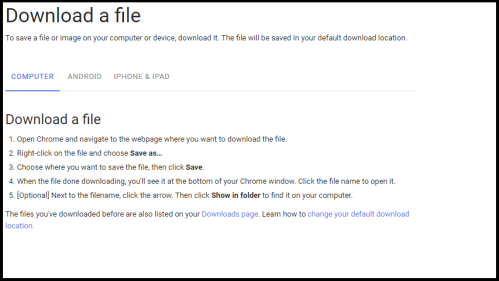
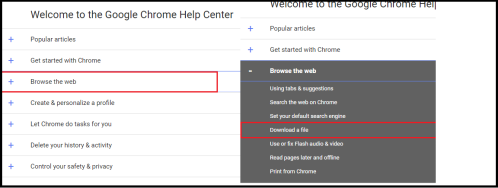
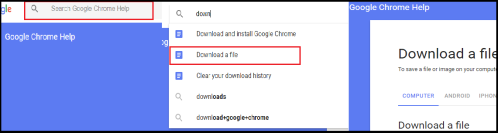
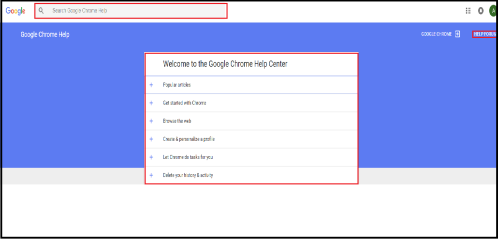
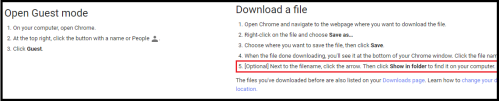
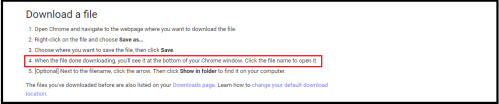

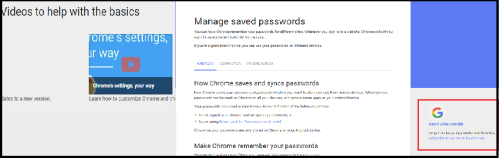

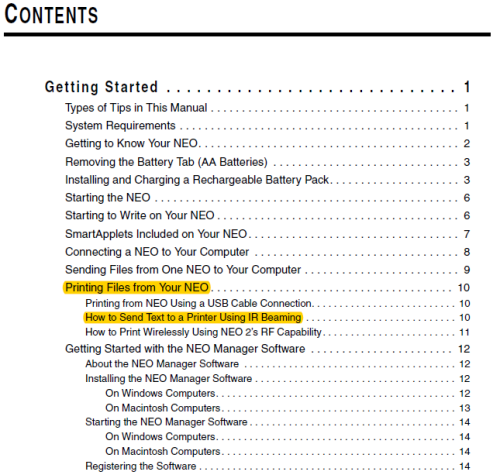
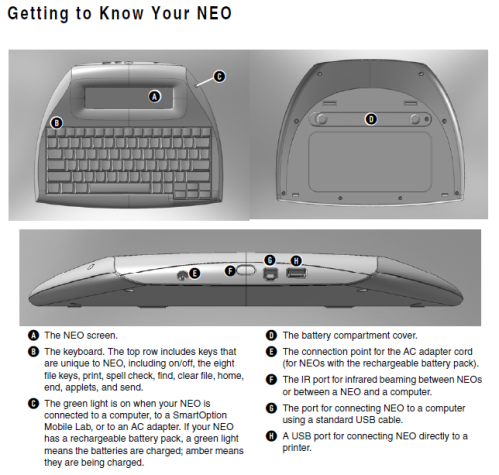
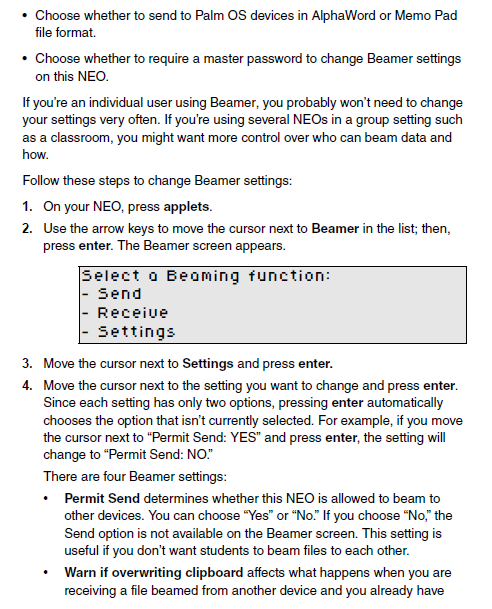
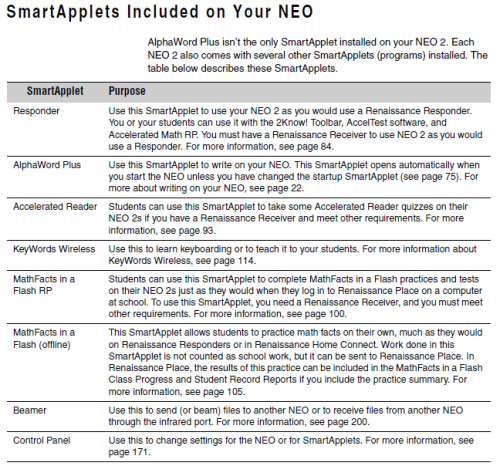
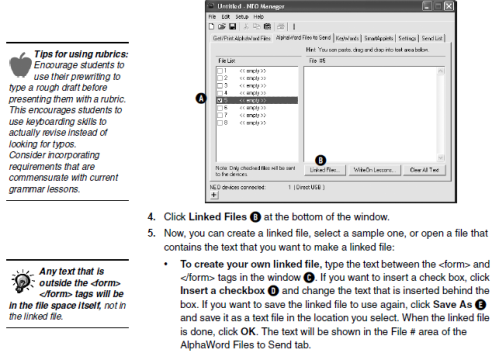
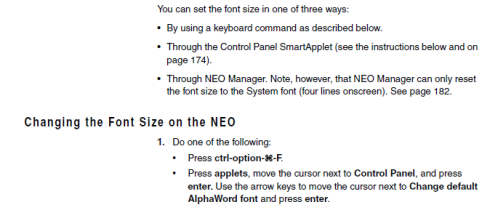
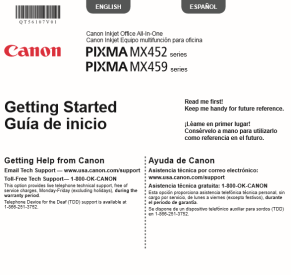

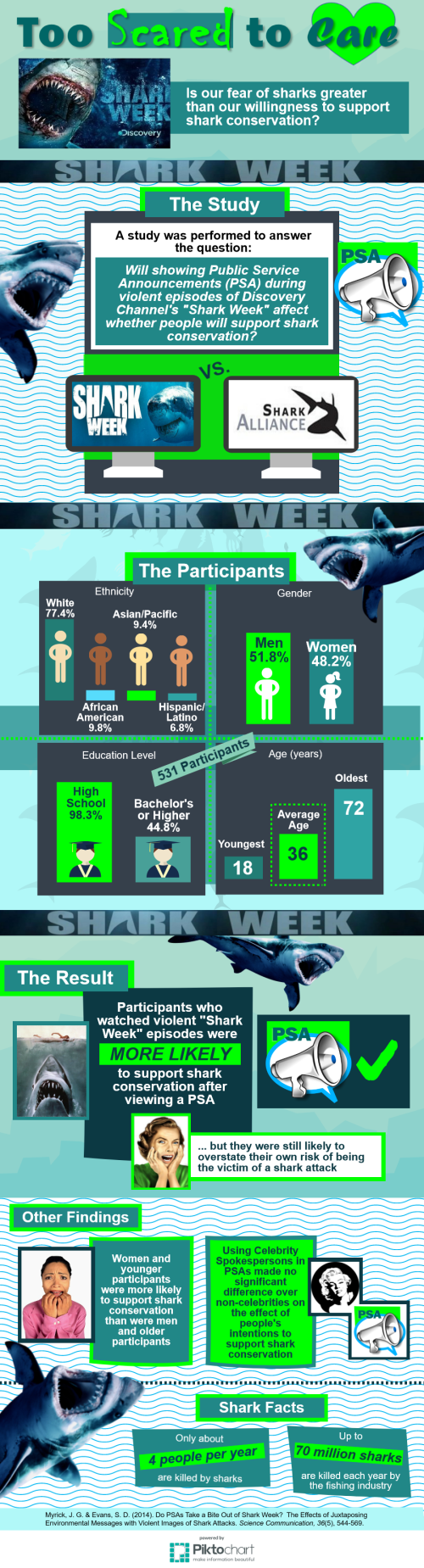
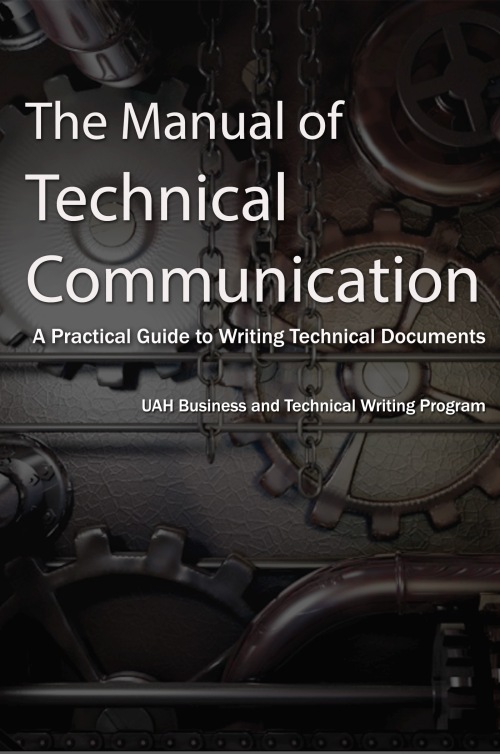 The Manual of Technical Communication introduces readers to the basic principles of technical writing and offers strategies for writing several common documents. The chapters provide quick, useful descriptions of proposals, white papers, news releases, software documentation, procedures, user manuals, prescription drug inserts, flyers, resumes and cover letters, and memos. Technical professionals and technical communicators will find practical advice for writing these important documents. This book was produced by students in the Business and Technical Writing Program at the University of Alabama in Huntsville.
The Manual of Technical Communication introduces readers to the basic principles of technical writing and offers strategies for writing several common documents. The chapters provide quick, useful descriptions of proposals, white papers, news releases, software documentation, procedures, user manuals, prescription drug inserts, flyers, resumes and cover letters, and memos. Technical professionals and technical communicators will find practical advice for writing these important documents. This book was produced by students in the Business and Technical Writing Program at the University of Alabama in Huntsville.